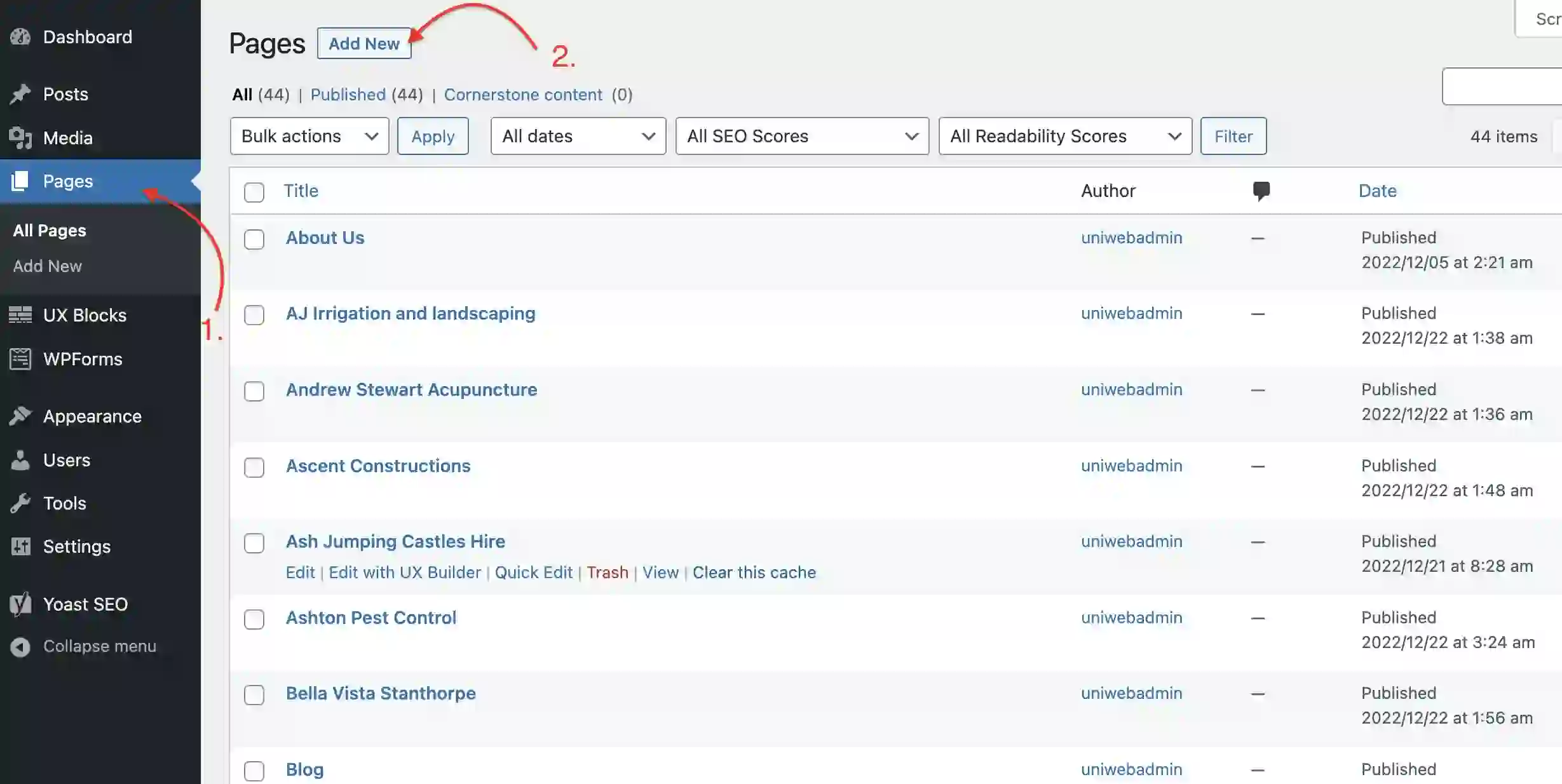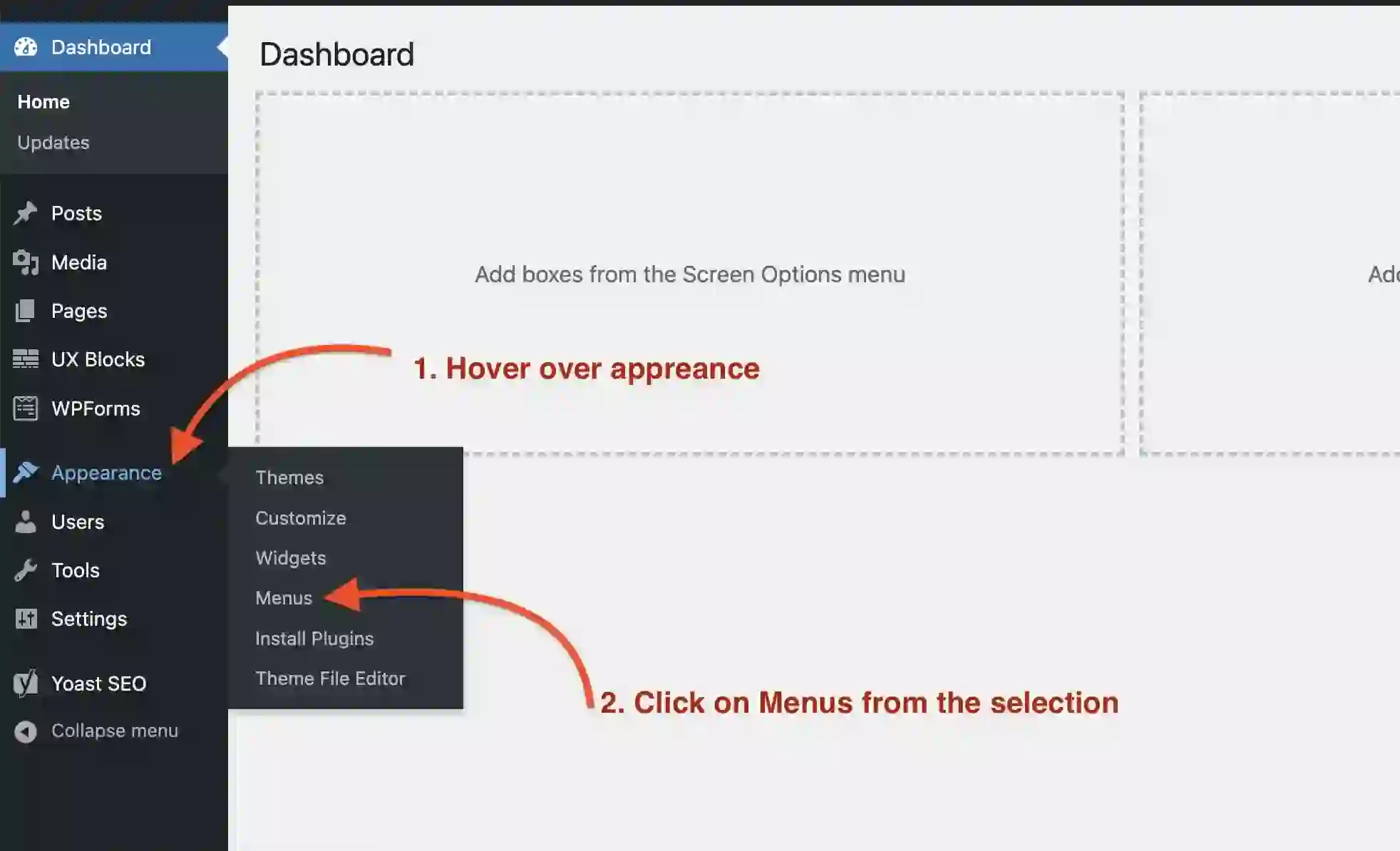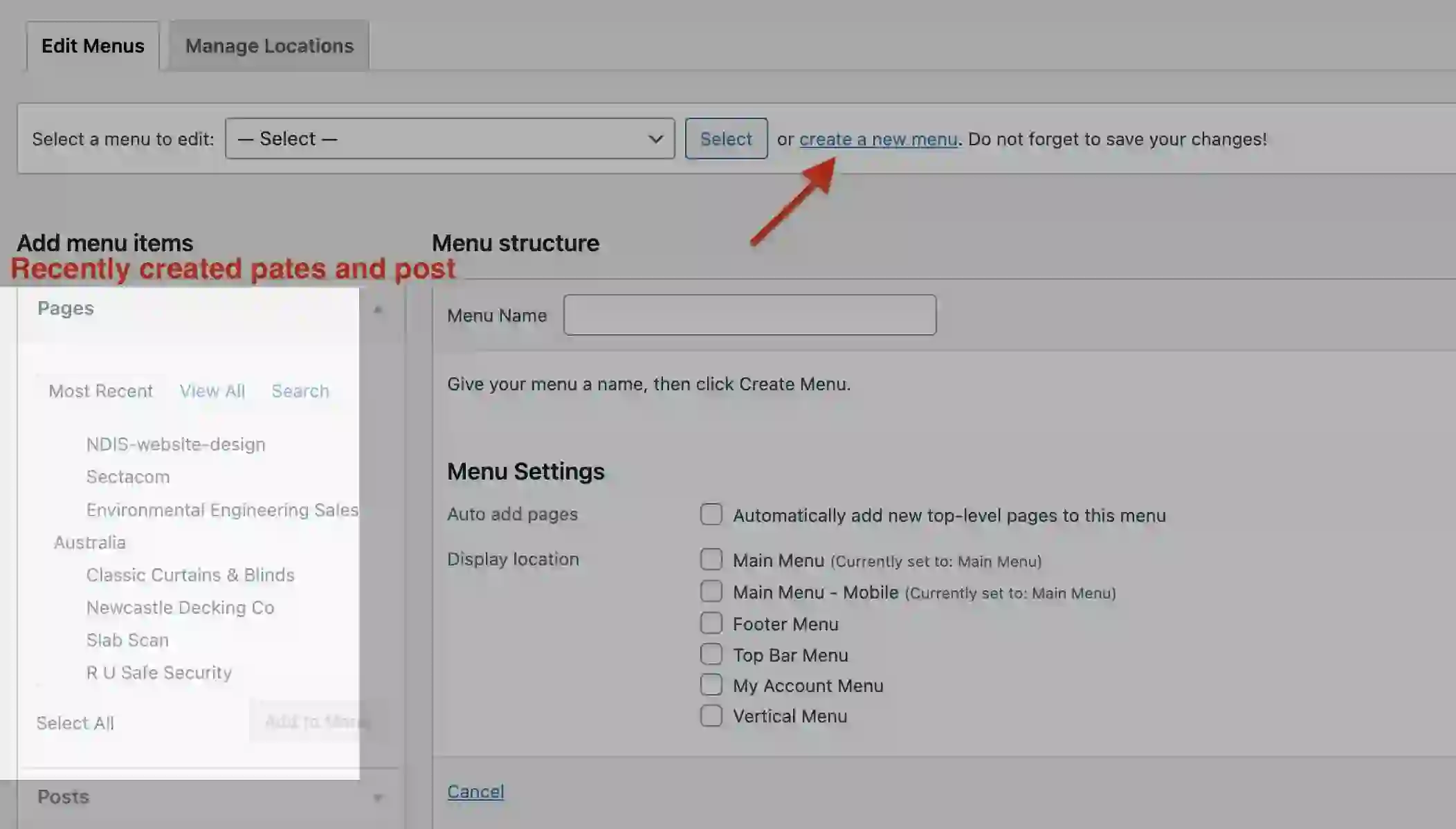WordPress Admin area allows you complete control over your website content. Administrative privilege will allow you to create pages, posts, menus manage user data, send out correspondence, control your online store and so on. This article will guide you through the basic functioning of WordPress backend and how can use all the features available.
1) How to create a WordPress page ?
Pages are used to display static content on your website, they differ from posts in the sense that these content aren’t time attached. Imagine a business website then Home, about us, services, gallery, contact us, testimonials would be the standard pages you would come across.These would have information about the business that doesn’t need constant updating.
Create pages by:
- logging into the WordPress admin area
- Find pages from the horizontal menu on the left
- Click on “Add new” on the top
- Assign it a title – the name of that page
- Use the default editor to write content for the page. WordPress come prebuilt with its default editor but you can choose to install page builders like UX builder, Elementor, Gutenberg etc
- Created pages can be edit by coming back to the same page and clicking on “edit” when hovering your mouse over the page you want to work on.
2. Create a Menu
Menus are a bunch of page or post links grouped together at specific locations on the webpage. Menus are mostly placed on the header and footer portion of the website but can be present anywhere else as well. Here is how you can group a bunch of links and create a menu for a specific section of your website.
Create menu by:
- Go to Appearance > Menus
- Click on “create a new menu”
- Give the menu a name
- Assign basic settings and save
Once you have a new menu created, you can come to this space an have the recent post or pages assigned to that menu and based on where you have displayed the menu on your webpage the grouping would display there.
3) WordPress Settings update
WordPress settings menu available on the menu list gives access to all the basic structural settings of your WordPress site or blog. It allows you to choose the SEO title for your page, lets you choose the way your links are displayed, has setting on your timezone and geography and has much more controls including media and privacy.
General:
Allows you to customize your website title, seo tagline, admin email and the time and date formats
Writings:
Has standard configuration for your updates and how your blog posts are structured
Readings:
Has controls over how a specific type of webpage include a static page or a blog post is visible to the client. you can choose what your home page content is and how many blog posts the blog page will display if they are to be crawled by search engines.
Discussions:
Discussions have control over the degree of freedom uses have while interacting with blog posts and while making account through registrations.
Media:
This allows for restricting the maximum allowed dimension for images to be set when uploaded to the website.
Permalinks:
This allows you to customize how your URL is displayed. you can choose from options including an auto generated number to day and time or the post name.
some examples :
https://uniwebau.com/?p=123
https://uniwebau.com/2023/02/21/sample-post/
https://uniwebau.com/archives/123
https://uniwebau.com/sample-post/
Follow our guide to create a website with WordPress
Please check back regularly to see the updates on how to work with others sections of your WordPress website. If you have any issues or want to build a new WordPress website contact our development team for a non obligatory Quote.